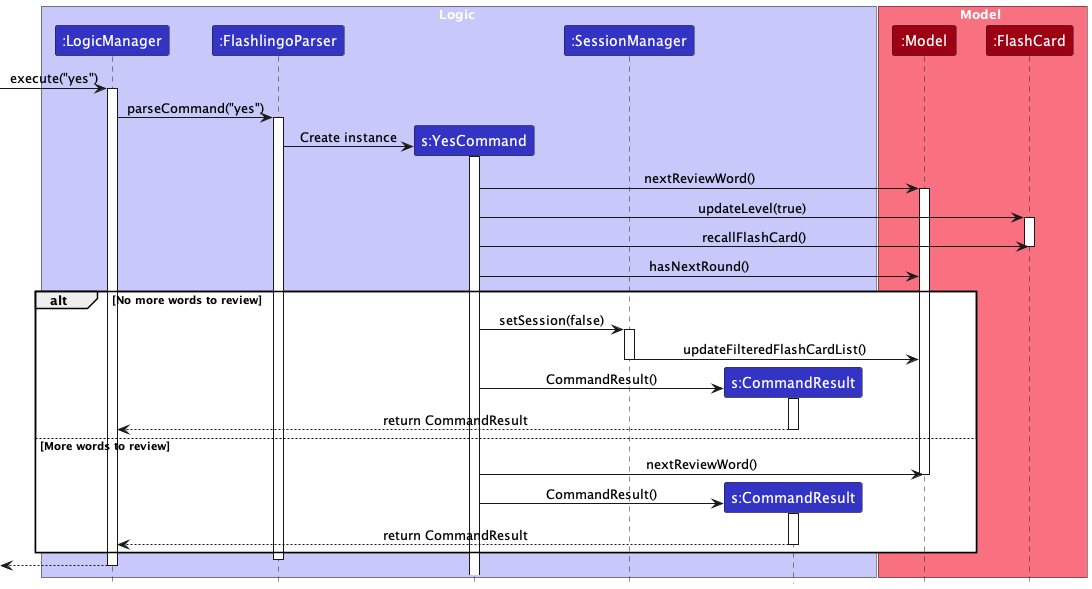Developer Guide
- Acknowledgements
- Setting up, getting started
- Design
- Implementation
- Documentation, logging, testing, configuration, dev-ops
- Appendix: Requirements
-
Appendix: Planned Enhancement
- Enhancement 1: Improving UI
- Enhancement 2: Improving the content of output messages
- Enhancement 3: Adding frequency of usage tags
- Enhancement 4: Visualization Upgrade for ‘Stats’ Command
- Enhancement 5: Providing more error messages when failing to load the data file
- Enhancement 6: Renaming
revealcommand to reduce ambiguity
- Appendix: Instructions for manual testing
Acknowledgements
This project is based on the AddressBook-Level3 project created by the SE-EDU initiative. Third-party Libraries used: JavaFX, Jackson, JUnit5, Apache POI
Setting up, getting started
Refer to the guide Setting up and getting started.
Design
.puml files used to create diagrams in this document docs/diagrams folder. Refer to the PlantUML Tutorial at se-edu/guides to learn how to create and edit diagrams.
Architecture
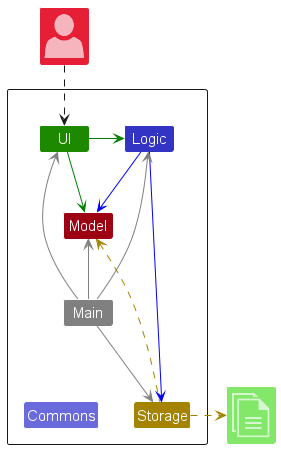
The Architecture Diagram given above explains the high-level design of the App.
Given below is a quick overview of main components and how they interact with each other.
Main components of the architecture
Main (consisting of classes Main.java and MainApp.java) is in charge of the app launch and shut down.
- At app launch, it initializes the other components in the correct sequence, and connects them up with each other.
- At shut down, it shuts down the other components and invokes cleanup methods where necessary.
The bulk of the app’s work is done by the following four components:
-
UI: The UI of the App. -
Logic: The command executor. -
Model: Holds the data of the App in memory. -
Storage: Reads data from, and writes data to, the hard disk.
Commons represents a collection of classes used by multiple other components.
How the architecture components interact with each other
The Sequence Diagram below shows how the components interact with each other for the scenario where the user issues the command delete 1.
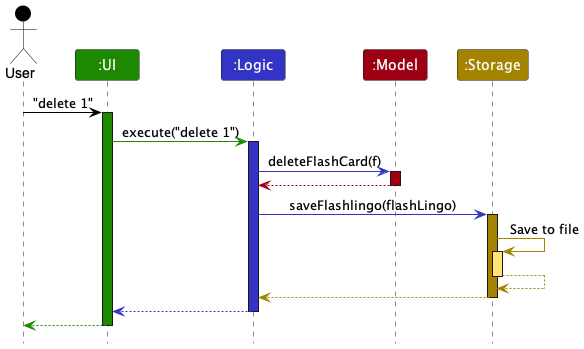
Each of the four main components (also shown in the diagram above),
- defines its API in an
interfacewith the same name as the Component. - implements its functionality using a concrete
{Component Name}Managerclass (which follows the corresponding APIinterfacementioned in the previous point.
For example, the Logic component defines its API in the Logic.java interface and implements its functionality using the LogicManager.java class which follows the Logic interface. Other components interact with a given component through its interface rather than the concrete class (reason: to prevent outside component’s being coupled to the implementation of a component), as illustrated in the (partial) class diagram below.
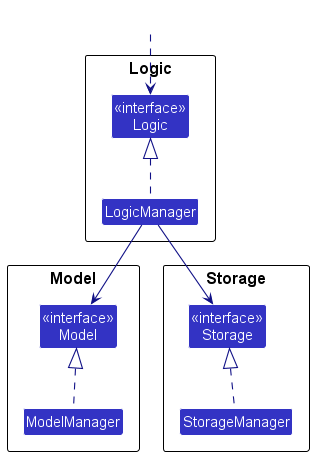
The sections below give more details of each component.
UI component
The API of this component is specified in Ui.java
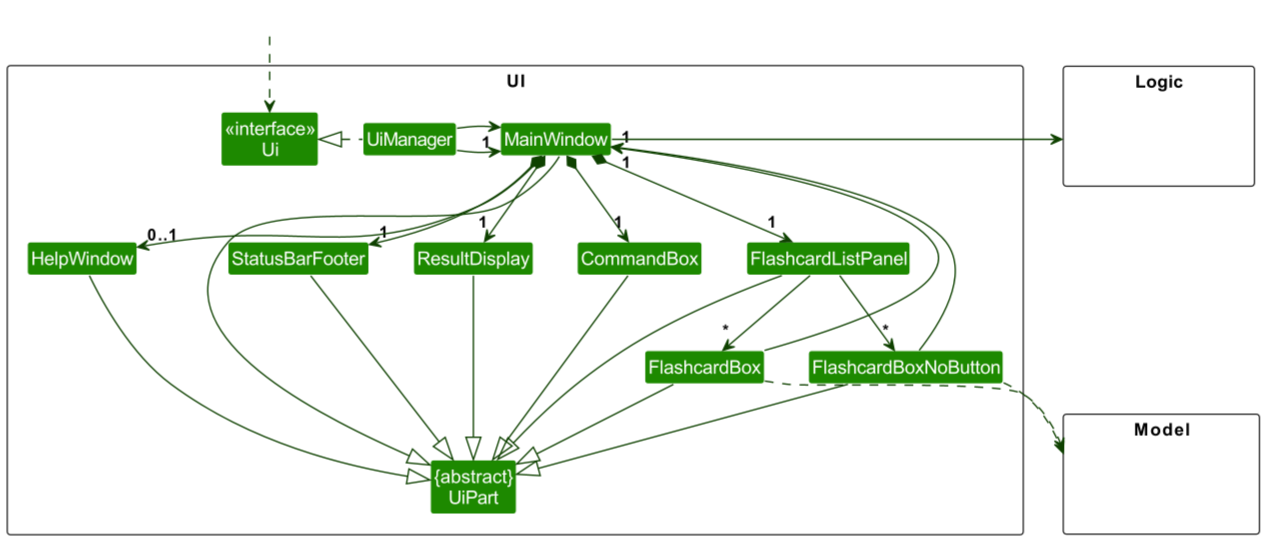
The UI consists of a MainWindow that is made up of parts e.g.CommandBox, ResultDisplay, FlashCardListPanel, StatusBarFooter etc. All these, including the MainWindow, inherit from the abstract UiPart class which captures the commonalities between classes that represent parts of the visible GUI.
The UI component uses the JavaFx UI framework. The layout of these UI parts are defined in matching .fxml files that are in the src/main/resources/view folder. For example, the layout of the MainWindow is specified in MainWindow.fxml
The UI component,
- executes user commands using the
Logiccomponent. - listens for changes to
Modeldata so that the UI can be updated with the modified data. - keeps a reference to the
Logiccomponent, because theUIrelies on theLogicto execute commands. - depends on some classes in the
Modelcomponent, as it displaysFlashcardobject residing in theModel.
Logic component
API : Logic.java
Here’s a (partial) class diagram of the Logic component:
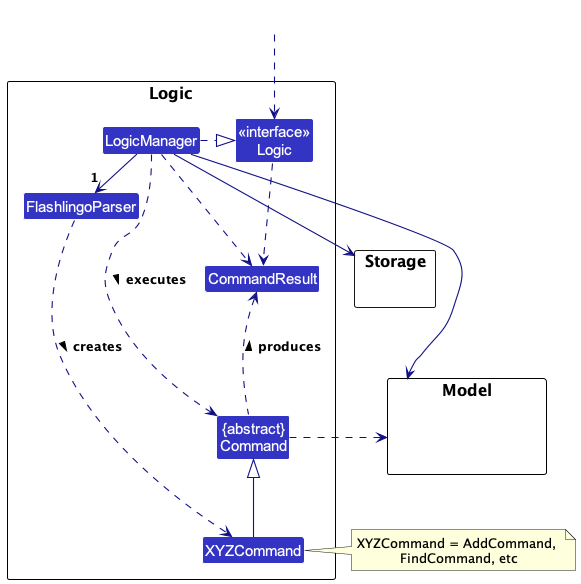
The sequence diagram below illustrates the interactions within the Logic component, taking execute("delete 1") API call as an example.
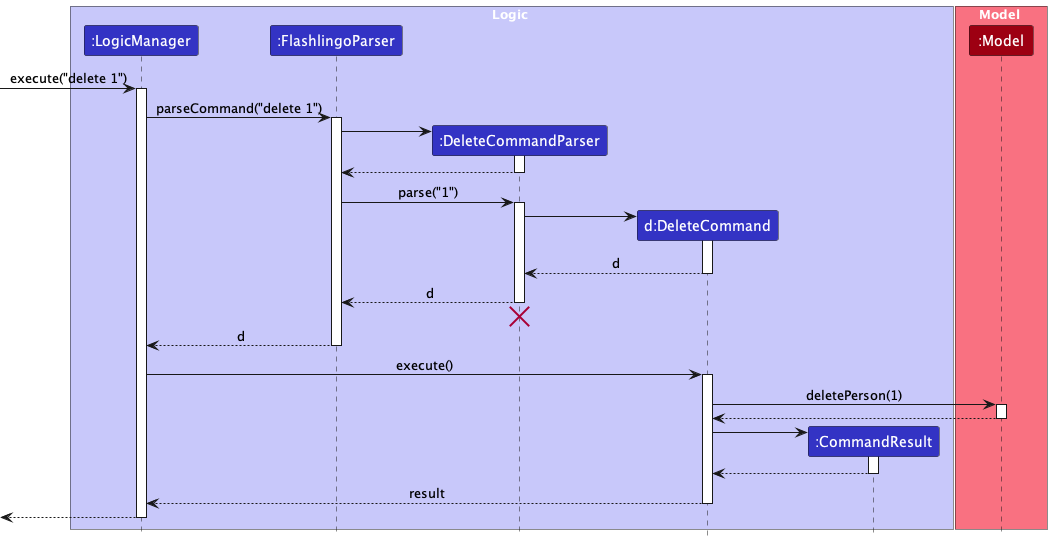
DeleteCommandParser should end at the destroy marker (X) but due to a limitation of PlantUML, the lifeline reaches the end of diagram.
How the Logic component works:
- When
Logicis called upon to execute a command, it is passed to anFlashlingoParserobject which in turn creates a parser that matches the command (e.g.,DeleteCommandParser) and uses it to parse the command. - This results in a
Commandobject (more precisely, an object of one of its subclasses e.g.,DeleteCommand) which is executed by theLogicManager. - The command can communicate with the
Modelwhen it is executed (e.g. to delete a FlashCard). - The result of the command execution is encapsulated as a
CommandResultobject which is returned back fromLogic.
Here are the other classes in Logic (omitted from the class diagram above) that are used for parsing a user command:

How the parsing works:
- When called upon to parse a user command, the
FlashlingoParserclass creates anXYZCommandParser(XYZis a placeholder for the specific command name e.g.,AddCommandParser) which uses the other classes shown above to parse the user command and create aXYZCommandobject (e.g.,AddCommand) which theFlashlingoParserreturns back as aCommandobject. - All
XYZCommandParserclasses (e.g.,AddCommandParser,DeleteCommandParser, …) inherit from theParserinterface so that they can be treated similarly where possible e.g, during testing.
Model component
API : Model.java

The Model component,
- stores the flashlingo data i.e., all
FlashCardobjects (which are contained in aUniqueFlashCardListobject). - stores the currently ‘selected’
FlashCardobjects (e.g., results of a search query) as a separate filtered list which is exposed to outsiders as an unmodifiableObservableList<FlashCard>that can be ‘observed’ e.g. the UI can be bound to this list so that the UI automatically updates when the data in the list change. - stores a
UserPrefobject that represents the user’s preferences. This is exposed to the outside as aReadOnlyUserPrefobjects. - does not depend on any of the other three components (as the
Modelrepresents data entities of the domain, they should make sense on their own without depending on other components)
Storage component
API : Storage.java
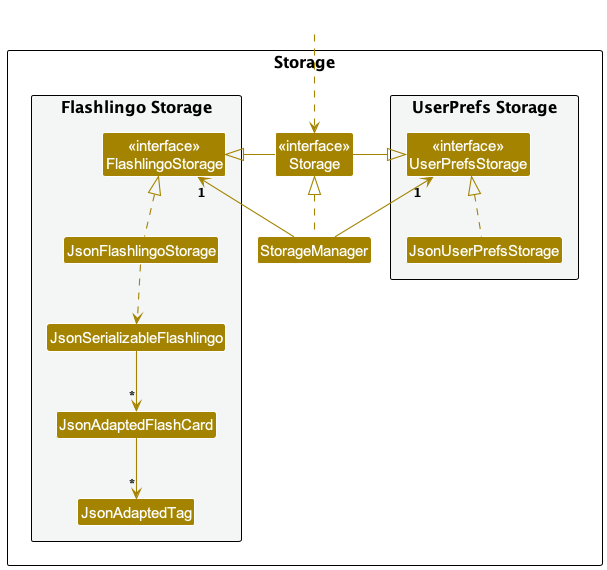
The Storage component,
- can save both flashlingo data and user preference data in JSON format, and read them back into corresponding objects.
- inherits from both
FlashlingoStorageandUserPrefStorage, which means it can be treated as either one (if only the functionality of only one is needed). - depends on some classes in the
Modelcomponent (because theStoragecomponent’s job is to save/retrieve objects that belong to theModel)
Common classes
Classes used by multiple components are in the seedu.flashlingo.commons package.
Implementation
This section describes some noteworthy details on how certain features are implemented.
UI enhancement (Nathanael M. Tan)
Implementation
Display of flashcard details is split into two different classes of FlashcardBox and FlashcardBoxNoButtons
FlashcardBoxNoButtons is the default way to display the details of the flashcard.
When start command is used, review session begins and FlashcardBox is then used to display the details.
This is to prevent users from reviewing cards that they are not scheduled to review and erroneously cause changes to the flashcard.
Both FlashcardBox and FlashcardBoxNoButtons have a button at the right called that is called “Reveal” when the translation is not shown, and “Hide” when it is.
This button will toggle the state of whether the translation is currently displayed.
FlashcardBox has an additional two buttons, the Yes button and the No button.
The Yes button will invoke the yes command, just like if it were to be typed into the command line
Similarly, the No button will invoke the no command.
Design considerations:
Aspect: How to invoke the command:
-
Alternative 1 (current choice): Pass MainWindow all the way into FlashcardBox. Use
executeCommand()method to invoke the respective command- Pros:
- High level of maintainability.
- Outcome will be the same as if it were to be typed into the CLI.
- Easy to change logic of the commands
- Cons:
- Have to pass MainWindow through multiple classes
- Classes that do not need references to MainWindow are now forced to have them
- Pros:
-
Alternative 2: Individual button can perform the
YesandNocommand by itself, without executing through a Command- Pros:
- Don’t have to keep reference to the MainWindow
- Cons:
- Low level of maintainability.
- Changes made have to be replicated in different places.
- May not behave the same way as a Command (eg. ResultDisplay does not show the log message)
- Pros:
-
Alternative 3: Remove the
YesandNobuttons.- Pros:
- Easy to code
- Only one way to invoke the command, reduce confusion
- Cons:
- Less convenient without the buttons, needing to type
- Pros:
Sequence diagram when clicking the Yes and No buttons
Both diagrams are the same except for the inputs to the methods.
Refer to the Yes Command diagram for a more detailed insight into the Model
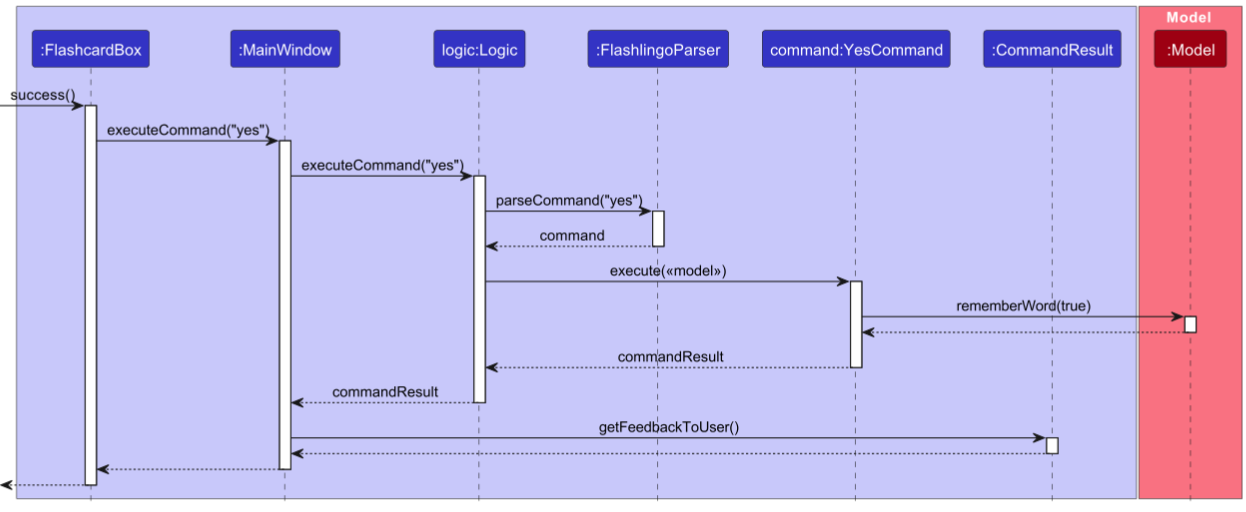
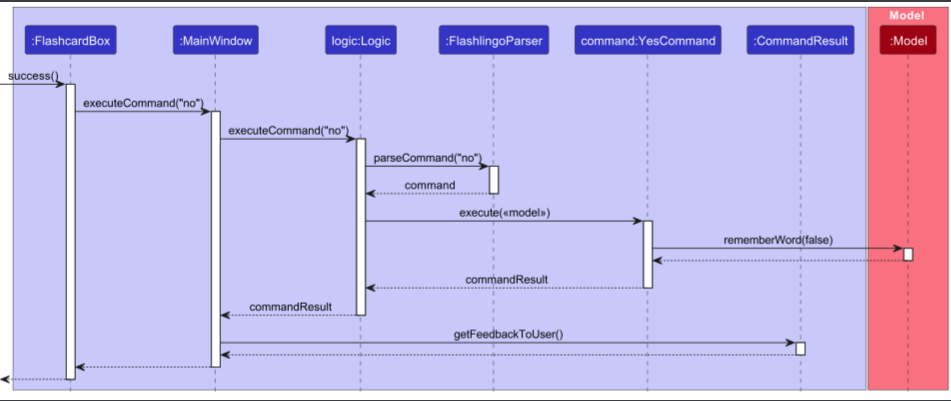
Start and End Session
Feature Overview
The “Start and End Review Session” feature is designed for users to start or end a review session. It allows users to initiate and conclude dedicated language learning sessions where they focus on reviewing and practicing vocabulary words. Each session represents a focused period of language reviewing within the application.
Implementation
The implementation of the “Start and End Review Session” feature involves the introduction of a SessionManager component. The SessionManager tracks the following aspect of a review session:
- isReviewSession: Indicates whether the application in a review session or not.
In addition to that, start and end commands and their corresponding parsers are also implemented.
Given below is an example usage scenario and how the start/end mechanism behaves at each step.
Step 1: The user launches the application for the first time. The SessionManager is not yet initialized.
Step 2: The user executes the start command by interacting with the command line. This will make FlashlingoParser class to create its SessionManager instance.
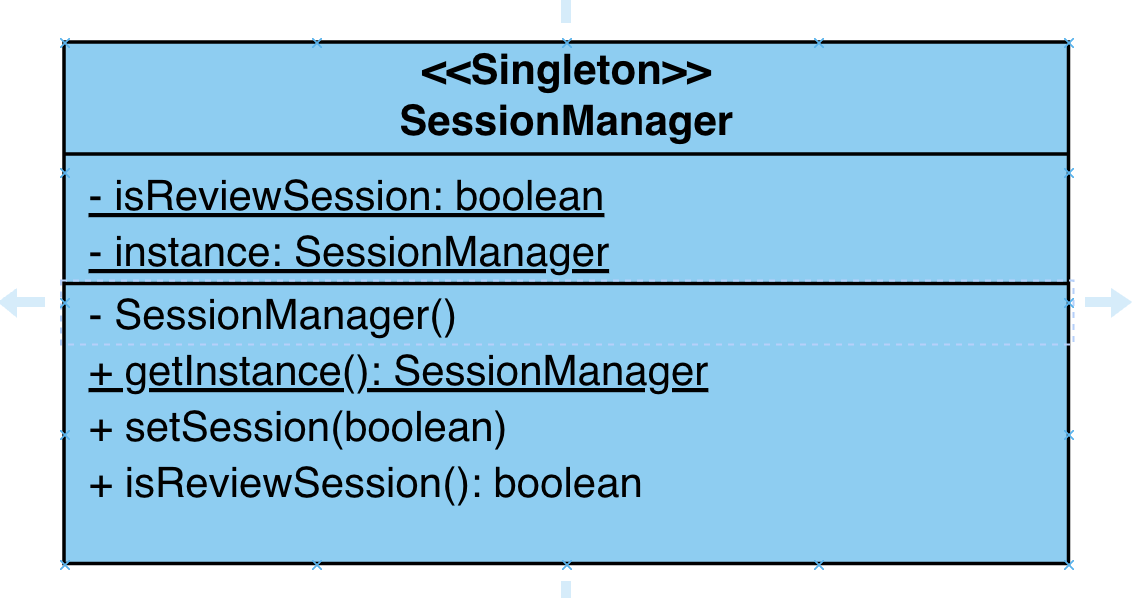
Note: The SessionManager class adheres to the Singleton pattern, guaranteeing that only one instance of the class
can exist. This architectural choice provides a single point of access for managing review sessions and
maintaining the state of whether the session is a review session or not. With the Singleton pattern in place, you can be
confident that there is only one SessionManager instance, making it a centralized and controlled entity for session
management within the application.
Step 3: The user executes various commands within the action sequence, such as yes and no.
Step 4: The user chooses to end the review session by using end command. This action will alternate the boolean value
inside SessionManager class indicating current session is review session or not.
Below is the sequence diagram for the above scenario:
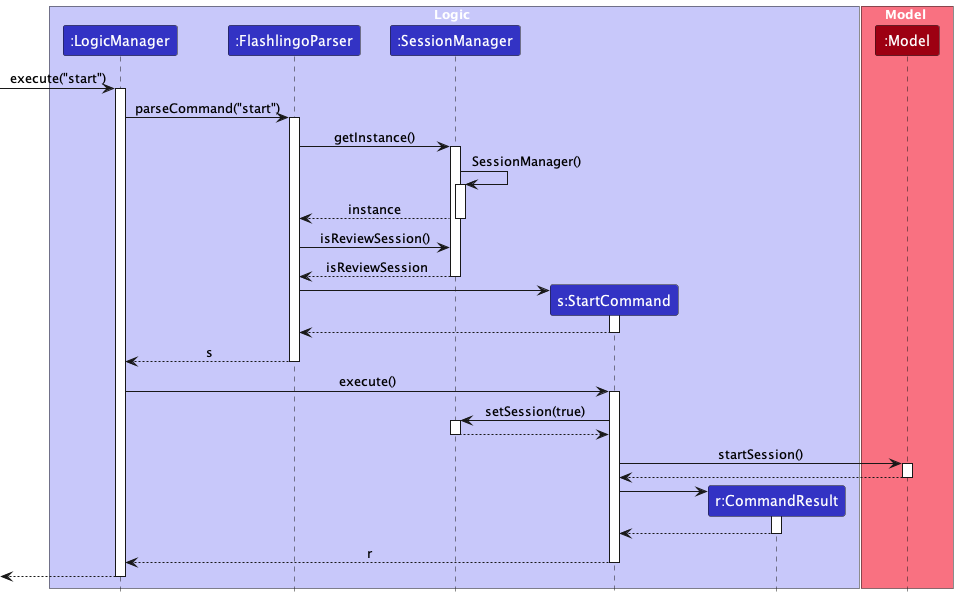
User Control:
- Users can initiate a new language learning session at any time and conclude their session when they have completed their vocabulary review.
Privacy and Security:
- The application should ensure the privacy and security of session data, particularly if it contains sensitive language learning content.
Usage Example
-
Starting a Language Learning Session: The user accesses the language learning module within the application and chooses to start a new language learning session.
-
Vocabulary Review: During the session, the user focuses on reviewing and practicing specific vocabulary words and phrases relevant to their language learning goals.
-
Ending the Language Learning Session: When the user is satisfied with their vocabulary review, they conclude the language learning session from the language learning module or settings.
Design Considerations
Aspect: How start/end executes
- Alternative 1 (current choice): Creating another separate class to manage the logic.
- Pros: It better adheres to OOP principle and easier to maintain.
- Cons: It may potentially increase the complexity of codes.
- Alternative 2: Introducing a boolean attribute inside
FlashlingoParserclass.- Pros: Easy to implement.
- Cons: It doesn’t conform to the principle of Single Responsibility Principle.
Aspect: Preventing Using A Set of Commands Within a Review Session
-
Alternative 1 (Current Choice): Restricting Users with a Subset of Commands
- Pros:
- Increased safety: A limited set of commands reduces the risk of unintended actions, making the review session safer for users.
- Cons:
- Limited flexibility: Users may feel constrained if they need to perform specific actions that are not allowed within the review session.
- Potential user frustration: Restricting commands may lead to user frustration if they can’t perform certain actions they expected to be available.
- Pros:
-
Alternative 2: Giving Users Full Flexibility to Execute All Commands
- Pros:
- Complete control: Users have the freedom to use any command, providing them with full flexibility and control over their learning experience.
- No perceived limitations: Users are less likely to encounter restrictions or frustrations, making the experience more intuitive.
- Cons:
- More error-prone: Allowing all commands may lead to unexpected bugs during a review session.
- Pros:
Yes and No
Feature Overview
The “Yes” and “No” commands feature has been created with the intention of enabling users to provide feedback during the review session. It empowers users to share their opinions regarding whether they have successfully committed the words to memory or not. Following the receipt of this feedback, the application will adjust the proficiency level of the specific word in question. The greater the number of times a user memorizes a word, the higher its proficiency level will rise, and subsequently, the longer the user will have before revisiting that particular word during future review sessions.
Usage
Both commands can be executed with the following command words:
- For indicating successful memorization:
yes - For indicating unsuccessful memorization:
no
Code Structure
The YesCommand and NoCommand classes consist of important methods:
-
execute(Model model): This method is responsible for executing the command. It updates the model and retrieves the next review word. It returns aCommandResultwith the success message and, if applicable, the response from the model.
Implementation
The implementation of the “Yes” and “No” commands invoke the updateLevel method of FlashCard and hasNextRound method of Model.
- updateLevel: updates the proficiency level of the current word and determines the next review date for the word based on the updated proficiency level.
- hasNextRound: determines whether there are more words to review.
The application recognizes a word as memorized if the user inputs either ‘yes’ or ‘no.’
It’s important to note that the ‘yes’ and ‘no’ commands are only functional once the review session has commenced.
Given below is an example usage scenario and how the yes/no mechanism behaves at each step.
Step 1: The user initiates the review session, and a single word appears on the screen without its translation.
Step 2: The user recalls the translation from memory and compares it with the provided translation.
Step 3: The user responds with either ‘yes’ or ‘no’ to indicate whether the recalled translation matches the recorded one.
Step 4: If ‘yes’ is chosen, the updateLevel method within the FlashCard class is invoked with the ‘true’ parameter; if ‘no’ is chosen, it is invoked with ‘false’.
Step 5: Inside the updateLevel method, the proficiency level of the flash card is updated, and the next review date for the word is determined based on the updated proficiency level.
Step 6: The hasNextRound method within the Model class is invoked to determine whether there are more words to review.
Step 7: If there are more words to review, the next word is retrieved from the model and displayed on the screen. If there are no more words to review, the review session is concluded.
Step 8: The user repeats steps 2-7 until the review session is concluded.
The following sequence diagram summarizes the workflow when a user executes a yes command:
User Control:
- User can update the proficiency level of every individual word and also the revisited date, which allows the user to learn in a more targeted manner
The following activity diagram summarizes what happens when a user executes a yes command:
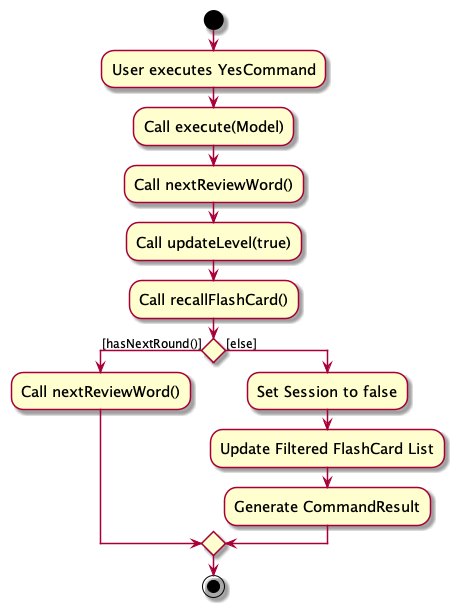
Usage Example
To use the YesCommand, simply type yes during a review session. For example:
yesno
Design Considerations
Aspect: How to make our programs more interactive
- Alternative 1 (current choice): Let the user judge whether he has remembered the word.
- Pros: Get real-time feedback from users and adjust the proficiency of each word.
- Cons: Users may trick the program to achieve higher accuracy.
- Alternative 2: Let the user enter the translation he recalls and the program compares it with the recorded translation.
- Pros: Get real reactions from users.
- Cons: It is difficult for the program to determine whether the meaning expressed by the two translations is consistent
Light and Dark Mode
Implementation
The preference for light and dark themes is stored in the UserPrefs class. The UserPrefs is initialized by interacting
with UserPrefsStorage when the application is launched. Then UI component will obtain the preference from Logic
component and set the initial theme. After a SwitchCommand is executed by the LogicManager, Model component will
update the theme in UserPrefs. Finally, UI component will update the theme accordingly.
Step 1: Theme initialization
Similar to GUI settings, the theme is regarded as a component of user preference stored in UserPrefs and in Json
file preferences.json.
The initial theme setting works as follows: After constructing the ModelManager and LogicManager with the
loaded UserPrefs, MainWindow will obtain theme preference from LogicManager and set the initial theme. If no data
can be read from the preference file, the Default theme will be used by Logic and Model components, and set by
UI.
Step 2: Theme switching
The following sequence diagram shows how the theme switching works. For the discussion purpose, parsing of the command
and Storage#saveFlashlingo(ReadOnlyFlashlingo) are omitted:
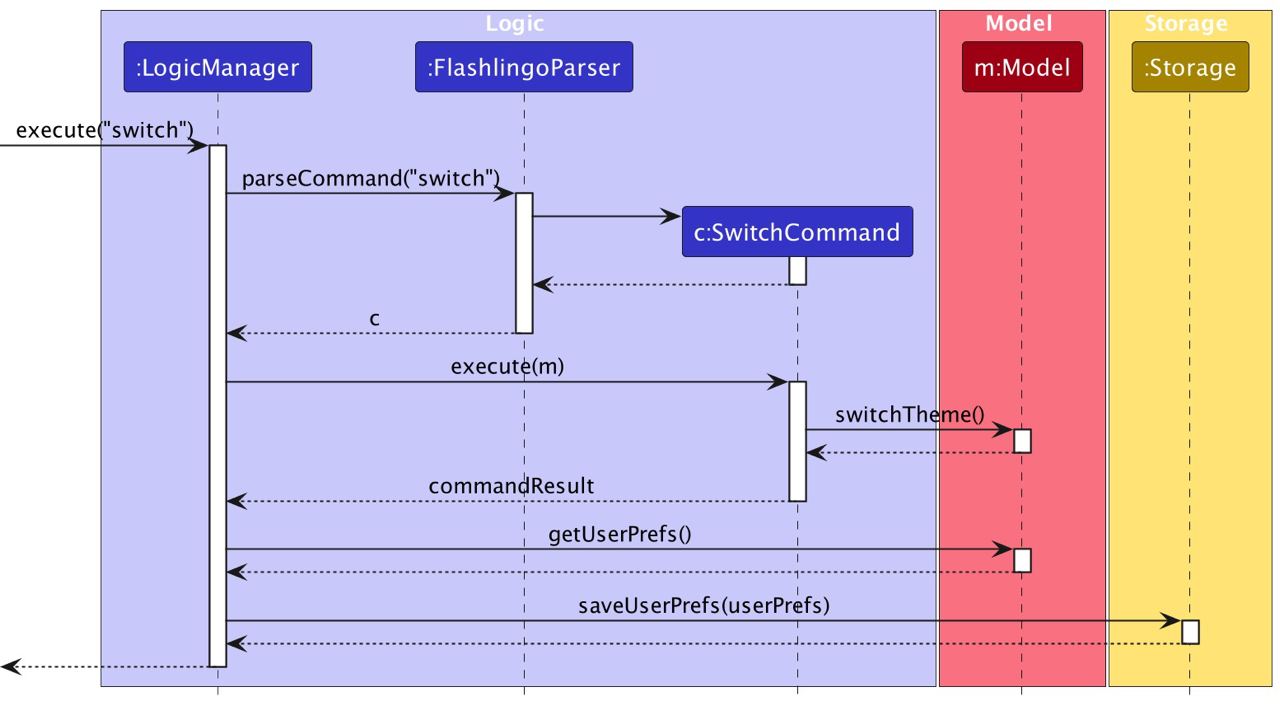
Design Considerations
Aspect: How to update UI changes after command execution
-
Alternative 1 (current choice): Use
Logiccomponent to updateModelandStorage. Add a boolean fieldswitchThemeinCommandResult, informingUIto update similarly to what we did in help and exit commands.- Pros: Follows the separation of concerns principle. Each component is responsible for its own work and addresses separate concerns, achieving higher cohesion and lower coupling.
- Cons:
- The abstraction and division for different components may be complicated and hard to understand.
- Additional field needed in
CommandResultclass.
-
Alternative 2: Let
UIcomponent update the theme directly after receiving the command.- Pros: More direct implementation design.
- Cons:
- Needs to include more information returned from the execution of command.
- A potential gap between current storage and UI theme setting would occur since
UIwouldn’t rely onLogiccomponent to update the theme.
Load data from Excel file
Implementation
The general flow of the load command is similar to most other commands, as model executes the command to create and add the flash cards, and also update storage. Then the CommandResult returned will be reflected in ui.
Due to the complexity of inputs in Excel file, it’s crucial to ensure the success of reading the Excel file, actively communicating with storage and handling different types of errors.
Highlight 1: Transferring Excel input to FlashCard object
- The third-party library Apache POI OOXML is utilized to read the workbook, sheet to cells in the file. Since Excel is hierarchically composed of smaller elements such as cell, row and column to bigger ones like sheet, workbook, it’s necessary to first understand this structure and foresee issues with each layer thoroughly.
-
DataFormatteris used to transfer value in the cell toString, which avoids issues caused by numerical input read from Excel. - Help function
trimAndVerifyWordsensures the correctness of every word/translation. Once it detects invalid input, it throwsCommandExceptionand ends the loading immediately, with no further time and resources wasted.
Highlight 2: Classifying different types of errors
The activity diagram below illustrates the flow after calling the LoadCommand#execute(Model). Four different error messages can be output after execution.
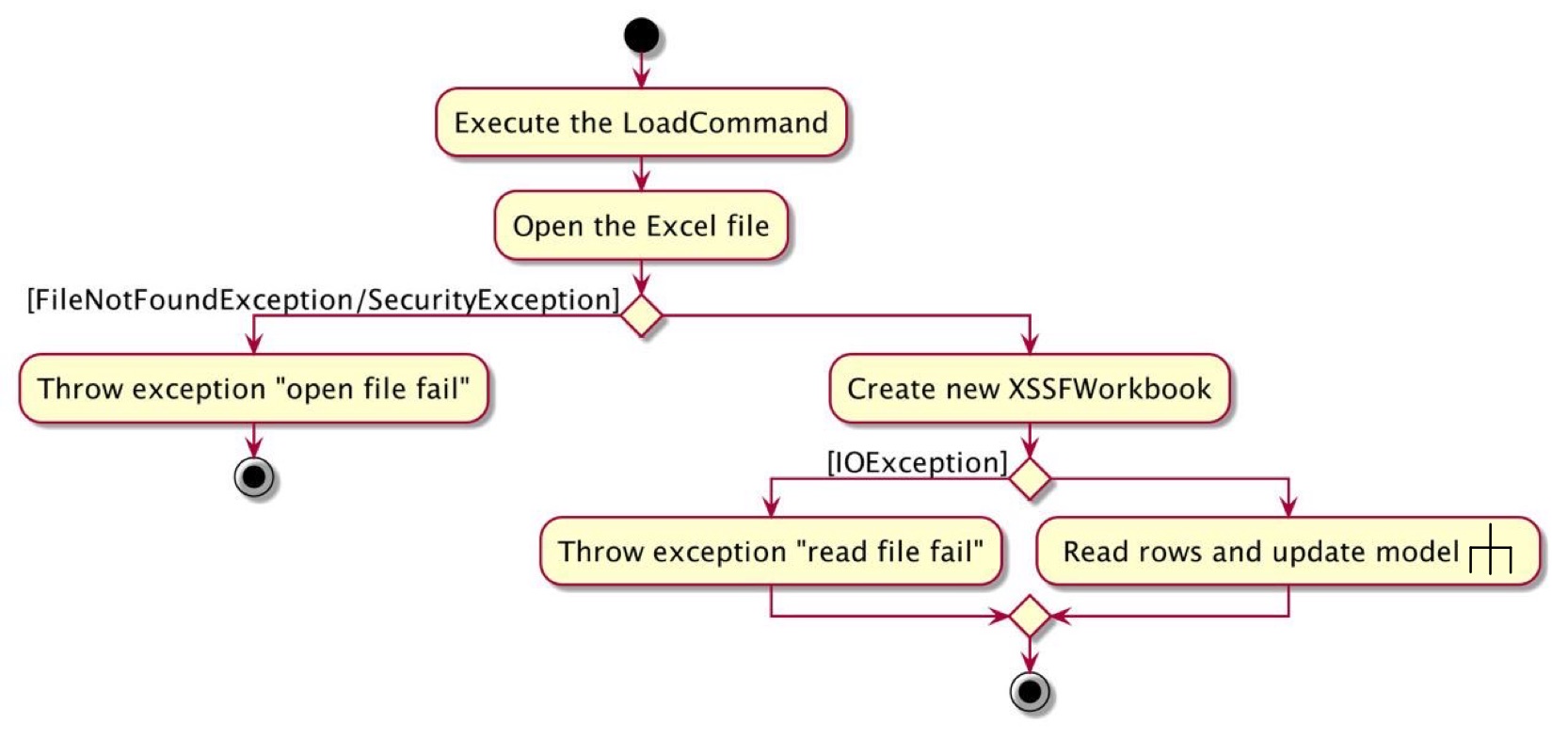
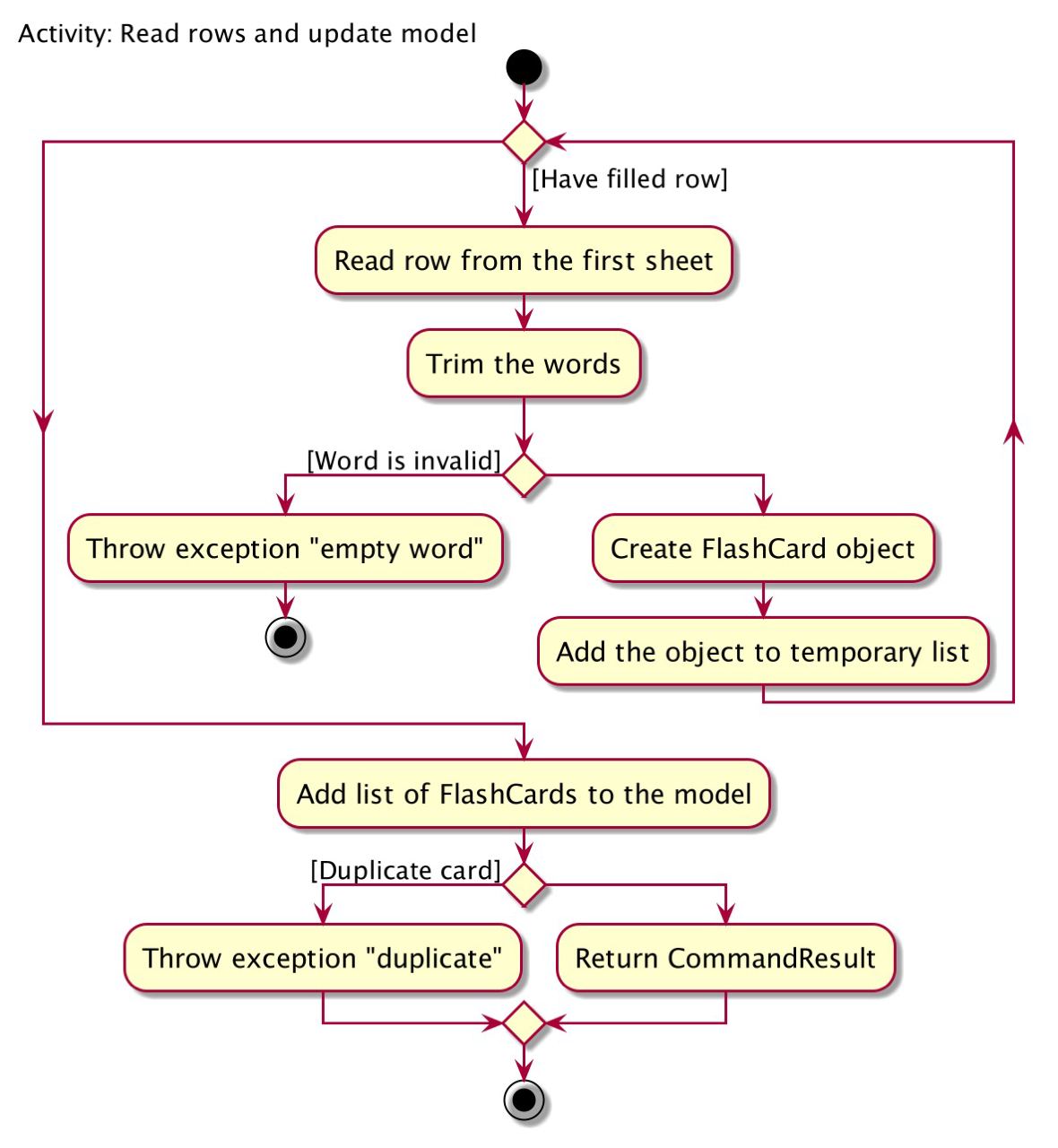
Highlight 3: handling duplicate cards within the file/with the app
- The method
addFlashCardsToModeltakes in the temporarily built flash cards list and themodelto check if duplicate cards exist in the temporary list. - After passing the check,
Model#addFlashCards(ArrayList<FlashCard>)double checks every input card and ensures it is not the same with existing cards inmodelbefore adding, otherwise the repeated card will be ignored.
Design Considerations
Aspect: Accepted file type for loading the data
-
Alternative 1 (current choice): Use Excel as the input file type.
- Pros:
- The cell-based structure of Excel fits with our word and translation structure of the flash cards, thus it’s the most convenient way for users to create and edit data.
- It’s a common file type that is familiar to most users.
- Cons: Need to use external library to read and handle Excel file.
- Pros:
-
Alternative 2: Use JSON as the input file type.
- Pros: Similar data loading exists in current project, thus easy to implement.
- Cons:
- Users need to follow the specific format to create and edit Json that may not be familiar to them. This process can be error-prone.
- The feature is redundant since advanced users can achieve the same thing by manually adding flash cards to
flashlingo.json.
-
Alternative 3: Use TXT, Word or other file type.
- Pros: Introduces a new way for users who prefer using text file.
- Cons: Need to use external library to read and handle the unformatted, more complicated input.
Aspect: How to handle duplicate flash cards
There are two situations that need to be considered: duplicate flash cards within the file and with the card existing in the app.
-
Alternative 1 (current choice): Check together and “ignore”. Check all loaded flash cards to ensure no duplicate with existing cards in
model, then check their occurrence inmodelagain when adding them one by one. By ignoring the repeated ones, duplicate cards within the file can be handled.- Pros:
- Consistent with the role of
ModelandLogic. - Existing checker
Model#hasFlashCard(FlashCard)can be reused.
- Consistent with the role of
- Cons: Complexity of flow and logic increases.
- Pros:
-
Alternative 2: Check the two situations separately.
- Pros: Simpler logic and implementation effort required.
- Cons: Heavier time and space usage.
Documentation, logging, testing, configuration, dev-ops
Appendix: Requirements
Product scope
Target user profile:
- language learners, focus on beginner language learners
- need to manage a significant number of vocabularies
- need to learn and remember words by flash cards
- need to review learned vocabularies by scheduled plans
- prefer desktop apps over other types
- can type fast
- prefers typing to mouse interactions
- is reasonably comfortable using CLI apps
Value proposition:
Our product empowers users to efficiently manage their vocabulary through flash cards and seamlessly review the words in review sessions. With Flashlingo, language learners can master new words scientifically while staying in control of their customized language learning journey.
User stories
Priorities: High (must have) - * * *, Medium (nice to have) - * *, Low (unlikely to have) - *
| Priority | As a … | I want to … | So that I can… |
|---|---|---|---|
* * * |
language learner | add new flashcards | |
* * * |
language learner | delete a flashcard | |
* * * |
language learner | list all my flashcards | see what words are currently saved |
* * * |
language learner | save my list of flashcards | keep my progress of my words and the flashcards without having to re-input |
* * * |
language learner | load my flashcards | continue my progress from my last save point |
* * * |
language learner | flip over a flashcard | reveal the translated word to remember |
* * * |
forgetful language learner | be shown the flashcards to see | go through the required flashcards without needing to keep track of what needs to be read |
* * |
not tech saavy language learner | be directed to the help page easily | use the application correctly |
* * |
langauge learner | see my success rate for each flashcard | see what words are challenging |
* |
multi language learner | categorise flashcards by language | study each language individually |
* |
lazy language learner | get translations for the original word | add words in easily without manually searching for the translation |
Use cases
System: Flashlingo
Use case: UC1 - Help
Actor: User
MSS:
- User requests help by either entering the help command in the command box or clicking the Help Button on the Flashlingo interface.
- Flashlingo opens the default web browser and navigates to the User Guide page.
Use case ends.
System: Flashlingo
Use case: UC2 – Add a word
Actor: User
MSS:
- User chooses to add a word and its translation by keying in command.
- Flashlingo adds the word and its translation.
Use case ends.
Extensions:
1a. User adds word and translation and specifies the language of the original word and translation.
1a1. Flashlingo adds the word and its translation as well as the language of both.
Use case ends.
System: Flashlingo
Use case: UC3 – Delete a word
Actor: User
MSS:
- User chooses to delete a word by keying in command
- Flashlingo deletes the word and its translation.
Use case ends.
System: Flashlingo
Use case: UC4 – Display list of flashcards
Actor: User
MSS:
- User chooses to display the list of flashcards.
- Flashlingo displays list of cards with words and corresponding translations.
Use case ends.
System: Flashlingo
Use case: UC5 – Start today’s flashcard sequence
Actor: User
MSS:
- User chooses to start.
- Flashlingo displays the words user is going to study.
Use case ends.
System: Flashlingo
Use case: UC6 – Display translation on the other side of flashcard
Actor: User
MSS:
- User chooses to flip the flashcard
- Flashlingo shows meaning of the word.
Use case ends.
System: Flashlingo
Use case: UC7 – Indicate user has remembered word
Actor: User
MSS:
- User confirms remembrance of the word.
- Flashlingo increments level of the flashcard.
- Flashlingo displays congratulatory message.
Use case ends.
Extensions:
2a. Flashlingo detects that level of flashcard exceeds threshold
2a1. Flashlingo deletes the flashcard.
Use case resumes from step 3.
System: Flashlingo
Use case: UC8 – Indicate user has forgotten word
Actor: User
MSS:
- User indicates they couldn’t remember word.
- Flashlingo decements level of flashcard.
- Flashlingo displays motivational message to keep up.
Use case ends.
Extensions:
2a. Flashlingo detects that level of flashcard is at base level of 1
2a1. Flashlingo does not decrement any further, leaving level at 1.
Use case resumes from step 3.
System: Flashlingo
Use case: UC9 – Stop session
Actor: User
MSS:
- User chooses to stop session.
- Flashlingo stops and displays the completion message.
Use case ends.
System: Flashlingo
Use case: UC10 – Exit the platform
Actor: User
MSS:
- User chooses to exit
- Flashlingo closes GUI and terminates.
Use case ends.
System: Flashlingo
Use case: UC11 – Change data source
Actor: User
MSS:
- User chooses to change data source by adding new file-path.
- Flashlingo changes data source and displays success message.
Use case ends.
System: Flashlingo
Use case: UC12 – Load data source
Actor: user
MSS:
- User chooses to load a data source at input file-path.
- Flashlingo loads data source and displays success or failure message.
Use case ends.
Non-Functional Requirements
-
Environment - Should work on any mainstream OS as long as it has Java
11installed. - Environment - Should be able to store 300 flash cards with less than 30MB storage.
- Performance - A user with above average typing speed for regular English text (i.e. not code, not system admin commands) should be able to accomplish most of the tasks faster using commands than using the mouse.
- Performance - Should be able to handle most of the user input within 2 seconds.
- Quality - Should be able to update already memorized words accordingly and maintain the left ones when a learning session accidentally closes.
- Quality - Should be able to provide the learner with a reasonable time schedule for language learning.
- Quality - Should be able to handle any user input correctly without crashing.
- Capacity - Should be able to hold up to 100 flash cards without a noticeable sluggishness (longer than 2 seconds) in performance for typical usage.
Glossary
- Mainstream OS: Windows, Linux, Unix, macOS
- Proficiency level: A number that indicates how well a user knows a word. The higher the number, the better the user knows the word.
- Flashcard: A virtual card with a word on one side and its translation on the other side
- Word: A word in the language you want to learn
- Translation: The word in your native language that corresponds to the word you want to learn
- Review Session: A review session is a designated phase within the system where words requiring review are presented individually. Users can confirm their understanding or signal a need for further review.
Appendix: Planned Enhancement
Enhancement 1: Improving UI
Feature Flaw
- Users are not able to see the words clearly as the current font size is too small.
- It is tedious for users to scroll down or right to view the whole error message or tip as the current output font size is too big.
- Users now are not able to check the translation language unless they enter the
revealcommand. This is not user-friendly as users may want to know the translation language before revealing the translation.
Proposed Enhancement
- Increasing the font size of the words and translations in the flash cards.
- Decreasing the font size of the output messages.
- Adding language tag under the
leveltag on each flash card. This will allow users to distinguish different languages of the translations before calling therevealcommand.
Sample UI
| Flash Card | 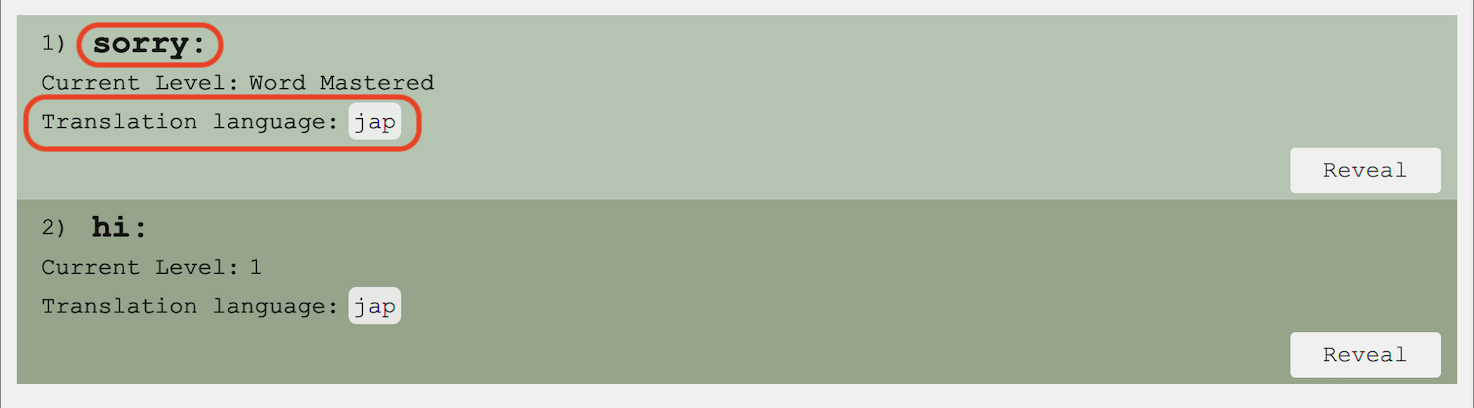 |
|---|---|
| Output Display |  |
Enhancement 2: Improving the content of output messages
Feature Flaw
Some of our current output messages are not formatted properly. For example, the message entering the reveal command is “Flashcard has been revealed!” followed directly by the translation. Users may be confused to distinguish the message and the translation.
Proposed Enhancement
- Formatting the messages to be more clear and consistent with User Guide.
- Specifying output messages to be more detailed and grammatically correct.
Sample Output
| Current Output Message | After Enhancement |
|---|---|
 |
<KEYWORDS...> |
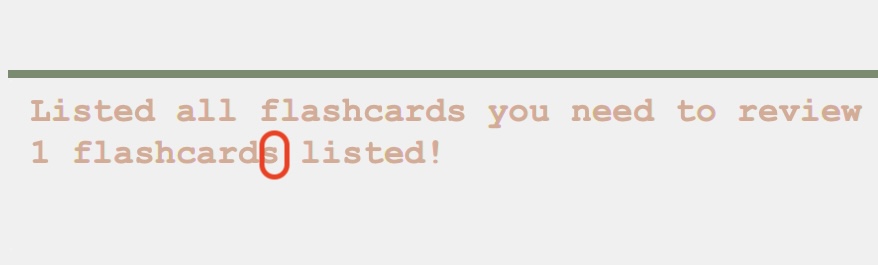 |
…1 flashcard(s) listed! |
Enhancement 3: Adding frequency of usage tags
Feature Flaw
Currently, our application does not include functionality for categorizing flashcards with tags, such as ‘Essentials’, ‘Uncommon’, ‘Rare’, and ‘Slang’. This omission can lead to a less structured learning experience, as users are unable to sort or prioritize flashcards based on the frequency and context of word usage. Without this feature, users might find it challenging to focus their study on the most pertinent words, potentially impacting the efficiency and effectiveness of language learning.
Proposed Enhancement
- Introduce a flexible tagging system allowing users to add tags to flashcards.
- These tags could include categories like ‘Essentials’, ‘Uncommon’, ‘Rare’, and ‘Slang’.
Usage
Tags can be added or modified using the following commands:
- To add a tag:
addt - To edit a tag:
editTag - To delete a tag:
delTag
Implementation:
The AddTagCommand, EditTagCommand, and DeleteTagCommand will operate under a similar framework, ensuring a consistent user experience across different tag-related functionalities. While each command serves a distinct purpose—adding, modifying, or removing tags—their underlying mechanisms share a common structure.
The AddTag command will invoke the setTags() of FlashCard
- setTags: Adds the passed tags to the current FlashCard’s set of Tags
The EditTag command will invoke the replaceTags() method of FlashCard
- replaceTag: Replaces a specified Tag from this FlashCard’s Set of Tags with a new Tag
The DeleteTag command will invoke the deletetTags() method of FlashCard
- deleteTag: Deletes the specified Tag from this FlashCard’s Set of Tags
All the Tag Commands will also invoke the updateFilteredFlashCardList() of Model
- updateFilteredFlashCardList: Updates the list of FlashCards currently being displayed to the user
The process of adding tags to a flashcard through the AddTagCommand would be as follows:
Step 1: The user identifies the flashcard to be tagged by its index in the list.
Step 2: The user specifies the tag(s) to be added to this flashcard. This is done by using the command addt followed by the INDEX and the TAG parameter.
Step 3: Upon executing the command, the application retrieves the flashcard from the list based on the provided index.
Step 4: The specified tags are added to the flashcard. If any tag already exists, it will not be duplicated.
Step 5: The application updates its internal model to reflect these changes. This includes updating the list of flashcards to ensure the newly tagged flashcard is accurately represented in the user interface.
Step 6: The user receives a confirmation message indicating the successful addition of tags to the flashcard.
The following sequence diagram summarizes the workflow when a user executes a AddTag command:
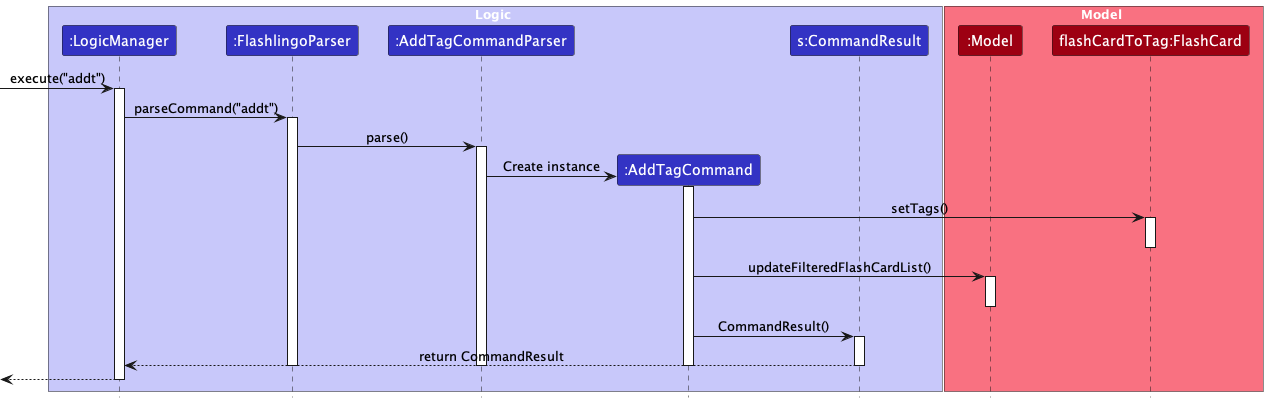
A similar structure is followed for the EditTagCommand and DeleteTagCommand, but with the respective methods (replaceTags and deleteTags)
Usage Examples The Tag commands can be used in the following ways:
-
addt 2 tg/Essentials- Adds the ‘Essentials’ tag to the flashcard at index 2. -
editTag 2 ot/Rare rt/Uncommon- Changes the ‘Rare’ tag to ‘Uncommon’ on the flashcard at index 2. -
delTag 3 tg/Essentials- Deletes the ‘Essentials’ tag from the flashcard at index 3.
Design Considerations
Aspect: What is the most effective method of tagging Flashcards: In enhancing the functionality of our flashcard system, we considered how users could tag flashcards to optimize their learning experience.
-
Alternative 1 (current choice): Choosing from a predefined set of tags.
- Pros:
- Ensures consistency and standardization across the tagging system.
- Simplifies the user interface and user experience, as users can quickly select from a limited set of options.
- Facilitates easier implementation and maintenance from a programming perspective.
- Cons:
- Limits user flexibility and creativity, as they can only use the tags provided.
- May not cover all possible categories or nuances that users might need for their individual learning paths.
- Pros:
-
Alternative 2: Allowing users to create custom tags.
- Pros:
- Provides users with complete flexibility to create tags that precisely fit their learning needs and styles.
- Encourages users to engage more deeply with the material by thinking critically about how to categorize it.
- Cons:
- Can lead to a lack of standardization, making it harder to implement features that rely on consistent tagging.
- Potentially complicates the user interface and increases the learning curve for new users.
- Pros:
Aspect: How should the tagging system handle multiple tags per flashcard:
-
Alternative 1 (current choice): Allow Multiple Tags per Flashcard
- Pros:
- Enables more comprehensive categorization of flashcards.
- Offers greater flexibility for users to organize their study materials according to diverse criteria.
- Cons:
- Increases the complexity of the user interface and the backend logic.
- May lead to clutter or confusion if not managed effectively by the user.
- Pros:
-
Alternative 2: Limit Each Flashcard to a Single Tag
- Pros:
- Simplifies the interface and makes the system straightforward to use.
- Easier to implement and manage from a programming perspective.
- Cons:
- Reduces the depth of categorization, potentially leading to an overly simplifyied representation of complex language ideas.
- Limits the ability to cross-reference flashcards under multiple relevant categories.
- Pros:
Enhancement 4: Visualization Upgrade for ‘Stats’ Command
Feature Flaw:
- Currently, the success rate in the ‘stats’ command is presented as a mere percentage, which might not be the most engaging or insightful way for users to visualize their learning progress.
- Users lack a graphical representation of their learning statistics, which can provide a more immediate and comprehensive understanding of their performance.
Proposed Enhancement:
- Enhance the ‘stats’ command by including a pie chart along with the percentage. This pie chart will visually represent the proportion of words remembered versus words not remembered.
- The pie chart will offer a clearer, more immediate visual representation of the user’s success rate, making it easier to grasp their learning progress at a glance.
Sample Output:
| Before the update | 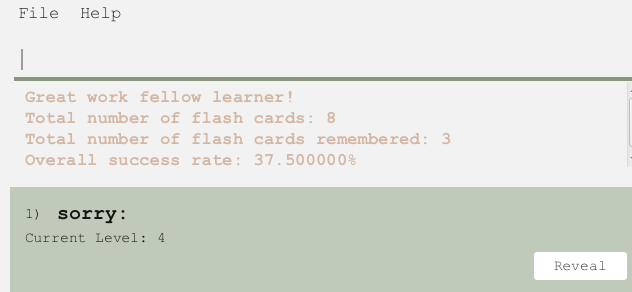 |
|---|---|
| After the update | 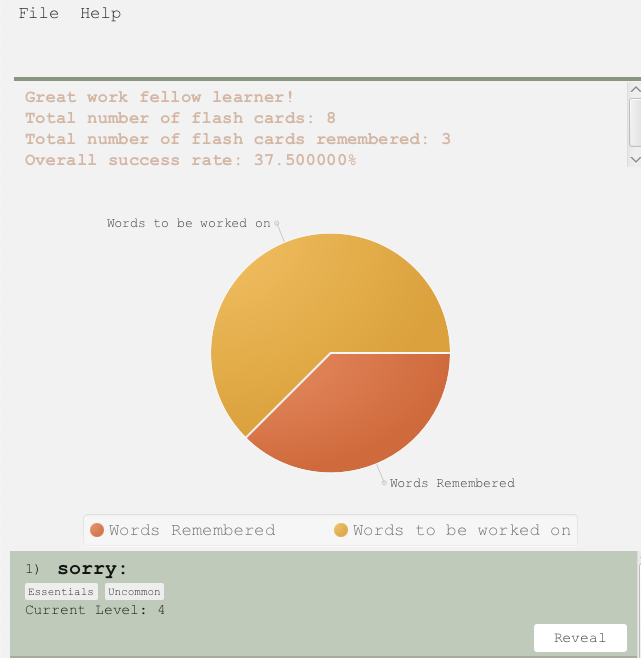 |
Enhancement 5: Providing more error messages when failing to load the data file
Feature Flaw
For advanced users who manually edit the data, they may accidentally introduce invalid data into the file. However, they are not able to know the reason why the data file is valid and that all the data will be discarded when the app starts to process any commands.
Proposed Enhancement
- Changing the behavior of
MainApp#initModelManager, whenDataLoadingExceptionis thrown, call theuito display the error message and prohibitmodelfrom executing any commands. - Providing more error messages when failing to load the data file.
Sample Output
-
Duplicated flash card ... found in flashlingo.json: Duplicate combination of word and translation is found in the data file. -
Invalid flash card ... with invalid ... found in flashlingo.json: Flash card with invalid word/translation, level or review date found.
Enhancement 6: Renaming reveal command to reduce ambiguity
Feature Flaw
Currently, the reveal command is used to reveal or hide the translation of the flash card. However, it may be ambiguous to users as they may think that the command is used to reveal the word itself.
Proposed Enhancement
Renaming the reveal command to flip to reduce ambiguity.
Appendix: Instructions for manual testing
Given below are instructions to test the app manually.
-
Initial launch
-
Download the jar file and copy into an empty folder
-
Navigate to folder in terminal and input
java -jarcommand with the jar file name, e.g.java -jar flashlingo.jar
Expected: Shows the GUI with a set of sample contacts. The window size can be adjusted to your liking.
-
-
Saving window preferences
-
After resizing and adjusting the window size and location, close the window.
-
Re-launch the app through the same method in step 1.
Expected: The most recent window size and location is retained.
-
-
Adding/deleting a flash card
- Try out the
addcommand in the command box.
Example command:add w/OriginalTest t/TranslationTestadd w/OriginalTestWithLanguage t/TranslationTestWithLanguage wl/OriginalLang tl/TranslationLang
Expected: A new flash card is added to the flash card list.
- Execute the
deletecommand with the index of the flashcard you just added in the command box.
Expected: The flash card added in the previous step is successfully deleted.
- Try out the
- Editing a flash card
- Use the add command to add a flash card of your choice
- Enter the
editcommand in the command box.
Example command:-
edit 1 w/EditedWord t/EditedTranslation wl/EditedLanguage tl/EditedTranslationLanguage
Feel free to remove the parameters as you wish, as long as any one of them is still used.
Expected: The flashcard’s details will be changed accordingly.
-
- Finding a flash card based on keyword
- Add a few flash cards using the below command
add w/雪 t/snowadd w/snow t/nieve wl/English tl/Spanishadd w/ciao t/hello/goodbye
- Enter the
findcommand in the command box. Example command:-
find snow
Expected: Flashcard (a) and (b) -
find nieve
Expected: Flashcard (b) -
find nieve, ciao
Expected: Flashcard (a) and (c) -
find snow, hello
Expected: Flashcard (a), (b) and (c)
-
- Add a few flash cards using the below command
- Finding a flash card based on language
- Add a few flash cards using the below command (unless already added in previous sections)
add w/雪 t/snowadd w/snow t/nieve wl/English tl/Spanishadd w/ciao t/hello/goodbye
- Enter the
languagecommand in the command box. Example command:-
language English
Expected: Flashcard (b) -
language Spanish
Expected: Flashcard (b) -
language
Expected: Flashcard (a) and (c)
-
- Add a few flash cards using the below command (unless already added in previous sections)
- Listing all flash cards
- Assuming that the list is filtered after section 5 and 6
- Enter the
listcommand in the command box.
Expected: All flash cards in the list to be displayed
- See which flash cards require reviewing
- Enter the
reviewcommand in the command box Expected: The displayed flash cards will be filtered to show only flash cards that require reviewing
- Enter the
- Start and End the review session
- Assuming you are not currently in a review session and there are flash cards yet to be reviewed
- Enter the
startcommand in the command box. Expected: Log message to be “Review session has been started” and one flash card displayed - Enter the
endcommand in the command box to terminate the review session Expected: Log message to be “Review session has ended” and display goes back to main menu.
- Reviewing the words (Yes/No) and revealing the word
- Before starting the review session, take note of the current levels of the flash cards to verify if levels have been incremented or decremented correctly
- Enter the
startcommand in the command box to begin the review session. - One flash card should show up. To check if you got the word correctly, either type in
revealor press the Reveal button.
- If you want to hide the translation, type in
revealagain or press the Hide button.- To confirm that you have remembered the word, type in
yesor press the Yes button.
- To confirm that you have remembered the word, type in
- After exiting the review session, confirm that the level on the flash card had been increased by 1, or became “Word Mastered” if the level passes the threshold of 5
- If you had failed to remember, type in
noor press the No button
- If you had failed to remember, type in
- After exiting the review session, confirm that the level on the flash card had been decreased by 1, or stayed at 1 if its original level is 1.
- Enter the
- Before starting the review session, take note of the current levels of the flash cards to verify if levels have been incremented or decremented correctly
- Loading words from excel file into app
- You can download a sample file from here
- Enter the
load SampleData.xlsxcommand in the command box after moving it to the folder containing the jar file. Expected: The words from the excel sheet will be added to the current list of flash cards
- Enter the
- You can download a sample file from here
- Switching the theme of the application
- Enter the
switchcommand in the command box. - Expected: If on light mode, will switch to dark mode, otherwise switch to light mode
- Enter the